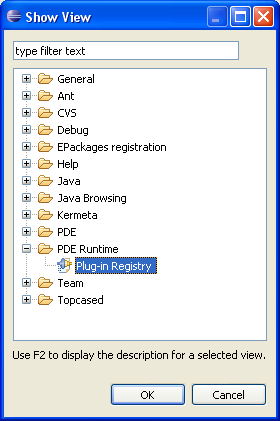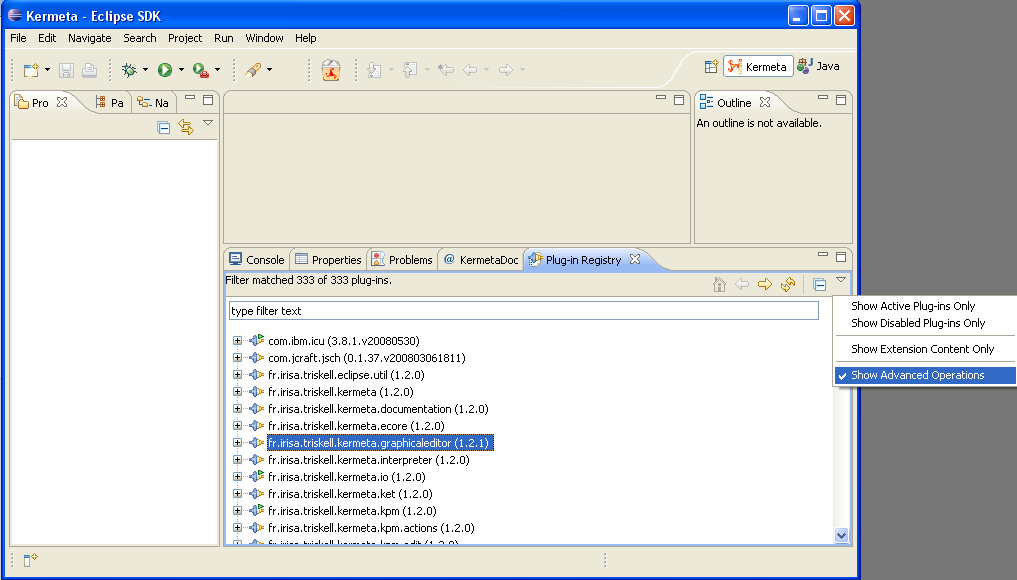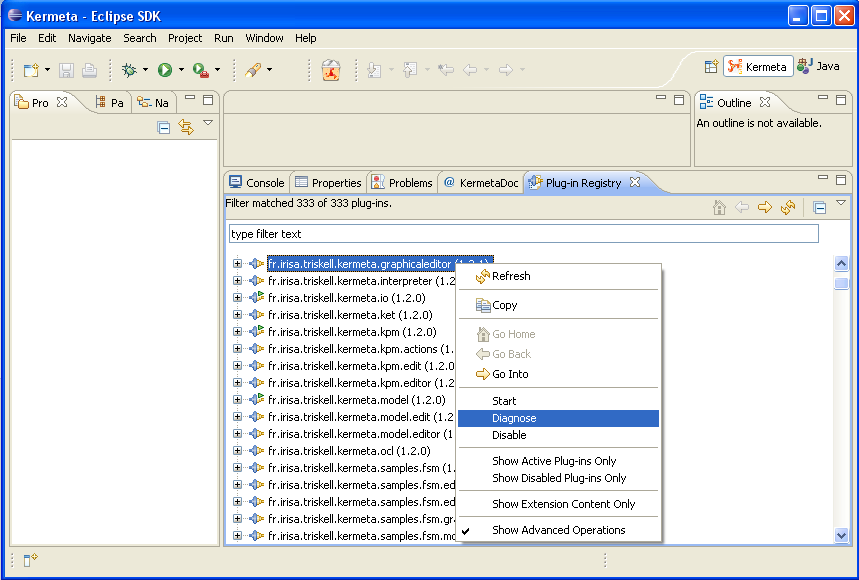If you suspect your installation to be incorrect (for example, because you started from another version of Eclipse, or because you have already some plugins installed in your eclipse), this chapter list some way to help you diagnose your Kermeta installation.
Since Eclipse 3.4, the Plugin Registry view allows to diagnose the installed plugins.
In the main menu of Eclipse > Windows >> Show view >> Other... then select the Plug-in Registry view in the PDE Runtime folder.
Then you must enable the advanced options. (small triangle on the top rigth corner of the view)
Now, you can right click on the plugins and diagnose them. Typically, if it requires another plugin that cannot be run, it will tell you. If this other plugin is in the list, diagnose it until you find the origin of your problem...