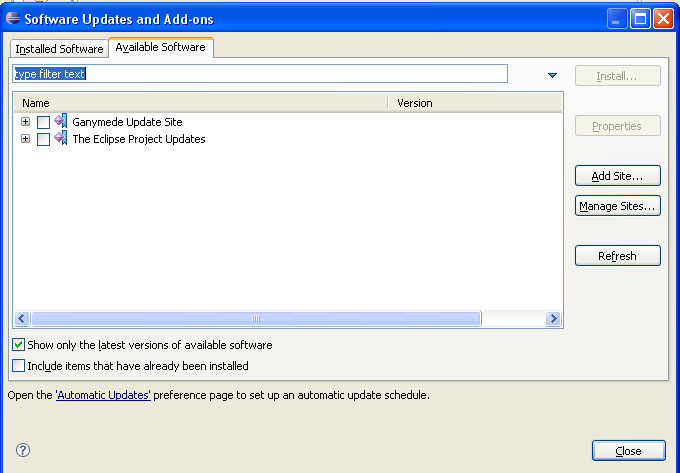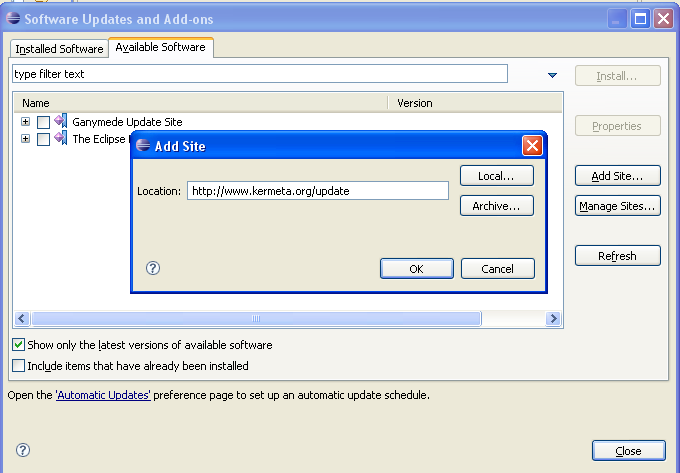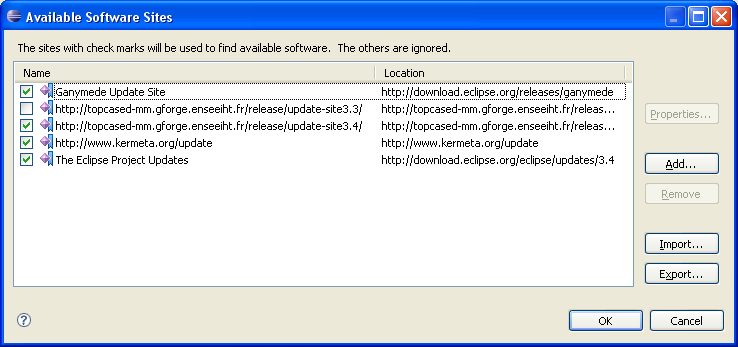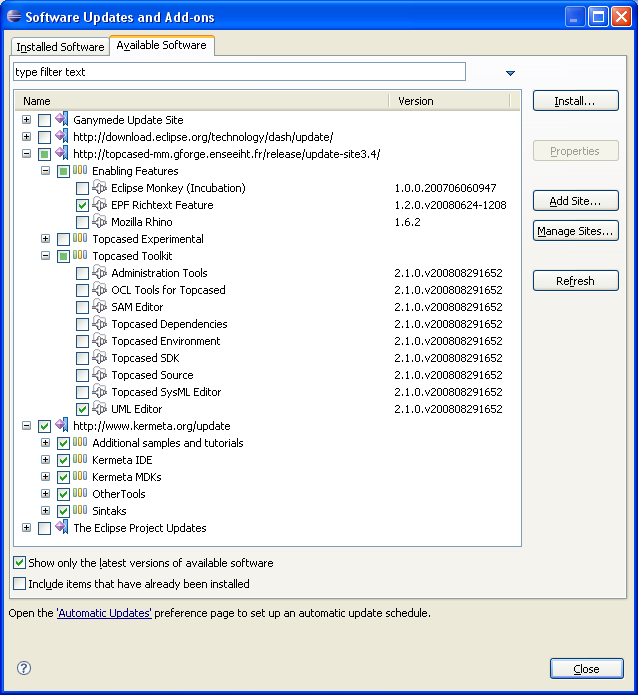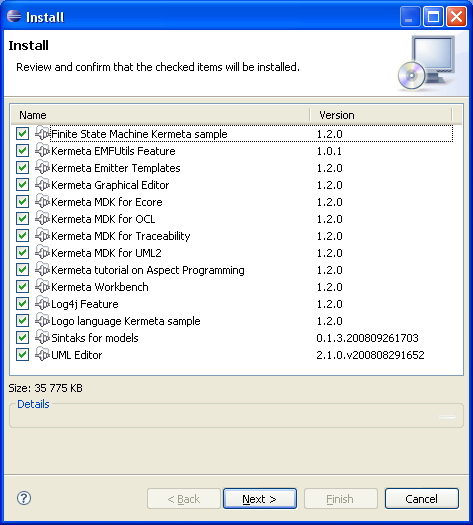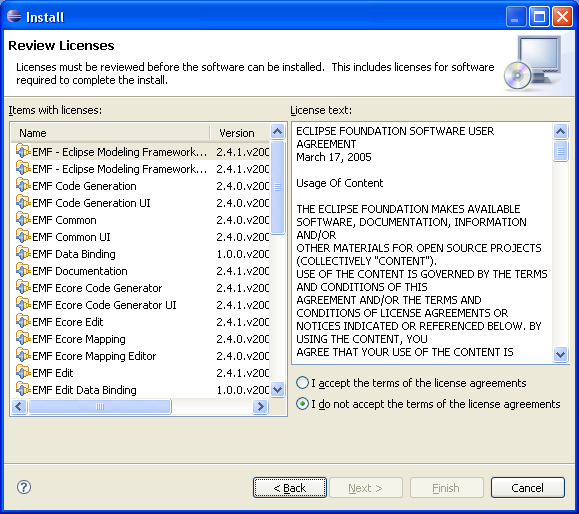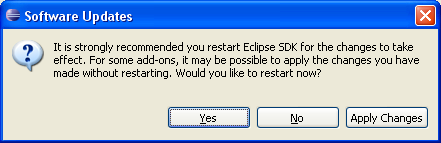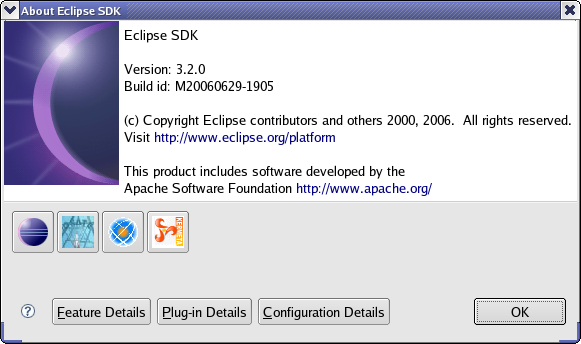Kermeta installation use the installer built in Eclipse.
In the main menu of Eclipse, select Help >> Software Updates . A dialog box appears. Select the tab Available Software.
Now, you need to tell Eclipse where to look for Kermeta features. So you click on Add Site... and enter the following location : http://www.kermeta.org/update
In order to enable Kermeta Graphical editors, you also need to use Topcased Update site. Click Manage Sites... then select the topcased update site for your version of Eclipse. In our case, eclipse 3.4.
We can now select the feature we want to install.
To be simple, select everything from Kermeta site, select the UML editor from Topcased site and the EPF RichText feature from Topcased site
Then click on Install.
You'll be asked to review and confirm your choice.
You must accept the term of the licenses agreement and click finish.
Finally, you must reboot Eclipse to take changes in account. Do it by clicking on "Yes".
Once rebooted, you can check your version of Kermeta in the main menu of Eclipse > Help >> About Eclipse SDK. You should see Kermeta logo. clicking on it must display its version and build date